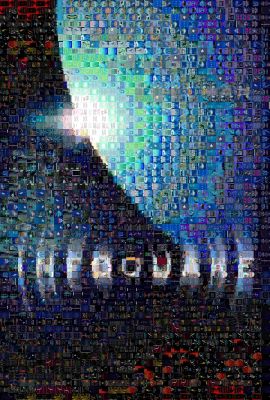Never let it be said that I’m not a sentimental idiot. I had a fun little idea earlier tonight about taking my catalog of books on LibraryThing and doing a photo mosaic out of it. You know, to prove that “you are what you read,” or something jejune like that. So I took a couple of photos of myself and one of the Infoquake book cover, and I done did it.
Here are two of me. Once again, these are mosaics made completely of the book covers from my collection in LibraryThing. Click for the full-sized images (2.52 MB and 2.05 MB, respectively). No, really, click on them, resize them, scroll around, it’s worth it. And don’t forget to expand the image out if your browser does that automatic image resizing thing.
And here’s the cover of Infoquake, also composed strictly of my LibraryThing book covers. Again, click for full image (1.44 MB):
So how did I do it? It’s surprisingly not very difficult at all.
1. Sign up and catalog your books. This is the time consuming part. Go to LibraryThing, sign up for an account if you haven’t done so already, and catalog all your books. Go ahead and sign up for a premium account; they’re cheap. Take some time to customize the book covers to the ones that are actually in your library. It’s a little bit labor-intensive, but I find it can be a relaxing thing to noodle with on my laptop while I’m watching TV.
2. Download all your book covers. No, you don’t have to download them one by one. Display your catalog in Cover View, then show the maximum of 100 covers per page. Save the whole page in your browser so that all of the supporting images get saved into a separate folder. In Firefox, it’s as easy as File/Save Page As, with a File Type of “Web Page, Complete” selected. Then browse to the next page of your library and repeat. Once you’ve got all your library images in a folder on your desktop, it’s fairly easy to sort them by name and delete the extraneous files.
3. Install AndreaMosaic. I found this neat-o piece of freeware called AndreaMosaic that enables you to create these mosaics on your desktop. The software doesn’t have the most user-friendly interface in the world, but it works phenomenally well (and it’s quick, too). Basically there are two steps here: tell the program where to find the photos that will make up your mosaic, and tell the program which photo you want to convert into a mosaic. (For a slightly more involved tutorial, see this how-to article on Engadget.)
4. Experiment. There are about ten different customization settings in AndreaMosaic that will vary the quality and granularity of your mosaic. The more images you have to make up your collection, the better the quality will be. (Mine were created from a pool of around 1,100 images.) You can set the software to do tricks like automatically flipping, rotating, duplicating, and cropping the component images to get your mosaic to look juuuuuust right.
My wife’s reaction after I called her upstairs to look at these mosaics: “You are the biggest geek on the planet.” My response, made while beaming proudly: “Wow, am I?”
Go. Try it. Post links in the Comments section below, if you’re so inclined.
Update 6:00 PM: Tim Spalding at LibraryThing loved my idea. So LT put together a little feature that allows you to view all your book covers in one place, specifically to do mosaics and that kind of thing. LT members, go see the new feature, read the blog post, and discuss it in the LT groups.
Important Update, 2/3/07: Looks like there’s a possibility that AndreaMosaic is violating someone else’s patent. The legality is murky, but I’d advise anyone interested in doing one of these mosaics to read the thread on the AndreaPlanet forums and the legal information on the Runaway Technologies website first.